Akai APC64 Review – Standalone Sequencer and Ableton Controller
AKAI APC64 is here! It’s a MIDI controller with heavy Ableton integration. It’s also a standalone sequencer with both MIDI- and CV-connectivity. We’ve got our hands on the controller for this AKAI APC64 review to determine how well it does in both scenarios. Is it a threat for Push 3?
Originally published on Gearnews.de by Dirk Behrens. Translation by Julian Schmauch.
Akai APC64 Review – Highlights
- MIDI Controller for Ableton Live
- 64 RGB-illuminated pads with velocity and poly-aftertouch
- 8 assignable touch strip faders
- Note (with scales and chords) and drum modes
- Color display for visual feedback
- Internal step sequencer with standalone mode with 8 tracks and 32 steps each.
- 2 MIDI outputs, 1 MIDI input (both TRS), 8 CV outputs for controlling modular gear
Our AKAI APC64 Review asks: Is it better than a Launchpad?
Ableton Live is one of the most popular DAWs in electronic music, and many use its clip-launching mode, the Session View, for both creative jamming and live performance. So there is a whole sub-category of MIDI controllers tailored to just that workflow with Ableton’s own Push 3 and Novation’s Launchpad series at the front. But Akai’s APC series was always a close contender.
With the APC64, Akai ups the game not only in terms of workflow integration with Ableton Live. The controller can also fully be used in standalone mode with an array of MIDI- and CV connections: 2 MIDI outputs and 8 CV outputs. At its center, the APC64 sports an 8×8 pad matric of RGB rubber pads. They’re surrounded by a staggering 50 different function keys, eight (!) touch strips, four additional buttons to navigate at the lower left corner, and an endless encoder and a small display at the lower right corner.
Connectivity and Unboxing
- The two MIDI-outs send the same signal · Source: Gearnews
- One of the highlights in our Akai APC64 review: the 8 CV-outs · Source: Gearnews
This seems to draw both from Push 3 and the Launchpad series. On the back, there is a USB-C port, two MIDI outputs, one MIDI input (through TRS connectivity) and a total of eight CV outs. That’s a lot more than what Push and even Launchpad Pro have to offer! Moving on with our Akai APC64 review.
Inside the colorful box, Akai packs quite a few accessories. Besides the controller, you get a USB-C-to-USB-C cable, an additional USB-C-to-USB-A cable, 3 TRS-to-DIN MIDI adapters, and a multilingual quick start guide. In addition, you get a full PDF manual and the software editor with further settings and firmware updates through Akai’s website. There is also a license for Ableton Live 11 Lite included. The APC64 Project Editor software you get from Akai’s website is compatible with both Windows and macOS.
Akai APC64 review – Launchpad similarities
Akai has clearly taken more than a few cues from Novation’s Launchpad series, especially the Launchpad Pro. APC64’s 64 pads come in the form of an 8×8 matrix. The pads respond to velocity as well as polyphonic aftertouch. As we mentioned, these pads are surrounded by a whole range of operational buttons. Their function and the way Akai arranged come pretty close to how Launchpad Pro (MK3) did it.
On the right side of the controller, there are additional launch buttons for starting scenes in Live. And by holding the Shift button, you can access further settings for the step sequencer. On the left, you get buttons for controlling the touch faders and various functions such as tempo, quantization, or copy and paste. Moving on with our Akai APC64 review!
What’s different?
There are also a few differences in comparison. The cursor buttons are on the lower left side. There is an additional row of buttons below the pad matrix. Play, Record, and Stop sit on the lower left side of both Launchpad and Push. On the APC64, they are positioned on the right, above the pads. A suboptimal solution, in my opinion, as I very often reach for these pads. Doing that across the 8×8 pad matrix bears the danger of accidentally hitting other pads.
You get a total of eight touch strips on the AKAI APC64, far more than the one on the Push 3. And then there is a small, but very well-lit display at the bottom left. Here the APC64 shows the parameters you’re currently editing. Next to it is an endless encoder, which is used for accessing and editing further settings.
Plug and Play with Ableton Live
According to the manual’s instructions, the AKAI APC64 should automatically connect to Ableton Live 11 as soon as it is connected to the computer via USB and has received the latest firmware update. In Ableton’s preferences, you only have to select the APC64 as a control surface under Link/MIDI. For me, this did not work when I first tried it.
But this was likely due to the fact that I was using a pre-release device, and I still had to install the controller script manually. As soon as I put the script into the folder, everything ran like clockwork. And while the APC64 is certainly no Push 3 in terms of integration, there are quite a few functions in here to record (MIDI) clips in the session view, jam, and mix everything (a bit).
Akai APC 64 review – jamming with Ableton
Still, I find myself looking at the laptop a lot. Because the APC64 has so many functional buttons and workflows, it takes a bit of manual digging (which comes with a lot of practical examples) and getting used to gestures and combinations. For instance, I discovered this way the note mode shows a different pattern on the APC64m depending on the instrument you’re playing.
For a drum rack, the pads in the lower left show a 4×4 grid corresponding to the selected rack. For melodic´ instruments, there’s a controller view with adjustable scales and chord types. Clever! To record a loop, I set the clip length. Within APC64, it can be set to up to 8 bars in length. Pressing the encoder in the lower right corner activates or deactivates the metronome with the option to tap tempo.
After “focusing” on the selected channel by hitting the corresponding button on the APC64, the recording starts. Additional overdubs are done by holding Shift and then hitting Record. You can also quantize (with optional Swing), duplicate, and even delete clips in the session view with an extended Undo history available – phew!
If you want to adjust any parameter in Ableton, you can do so through the eight touch strips. If you’re ever unsure what any of the strips is currently controlling in Live, just take a look at APC64’s display. Even if I end up editing most of the clips directly in Live, it’s still a lot of fun to just jam with the pad matrix and record arrangements. Next in our Akai APC64 review – standalone mode!
Step Sequencer and Standalone Mode
APC64’s step sequencer is the central hub in the standalone mode; no computer connection is needed. To start it, I switch to standalone mode in the controller’s global settings. The sequencer offers eight tracks. I access each with the track select buttons. There are up to 32 steps available per track. By pressing the select buttons twice, I can access each track’s settings. There I can choose whether to use the 4×4 pad matrix of the sequencer for recording notes or for drums, to add swing, decide which time signature to use, and select a MIDI channel.
In addition, I can select whether the sequences are output via USB (to the computer), MIDI, or CV – you can even choose combinations. It is so much fun to play around with the sequencer, even if inputting the notes is a bit fiddly. There are separate functions for Velocity, Probability, and Mutate. The latter transposes the played notes up or down by up to an octave.
I was only able to change these settings for all notes in the sequence at a time. Either this is just the way APC64’s software works, or I just didn’t get it. Per-step selection would be much appreciated. You can also trigger sequences from the pads, by the way. It’s also a bit confusing that there is now a way to adapt the sequencer for outputting notes to Ableton Live, for automation or other parameters, for example.
Conclusion in our Akai APC64 review
AKAI APC64 stands tall right in the middle between Novation Launchpad and Ableton Push. And it resembles Launchpad Pro MK3 the most. In direct comparison, there are additional touch faders and CV outputs, as well as an internal step sequencer with eight tracks in standalone mode. With Push, you get a tighter integration. If you just want to launch and record clips in Ableton Live, the Launchpads might be your thing.
But if you are looking for additional CV outputs and a pretty nice step sequencer, take a closer look at the APC64. I must admit, though, that the controller’s firmware still seems a bit unfinished in some areas. But fingers crossed that that has already happened at the time of this release.
The step sequencer benefits from the eight CV outputs and the double MIDI output. The second MIDI output is only mirrored (so it outputs the same data), but the filter options on individual sequencer tracks make up for it. That concludes our Akai APC54 review.
What does the Akai APC64 cost?
AKAI APC64 is available now at a price of 429 euros at Thomann (Affiliate).

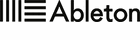
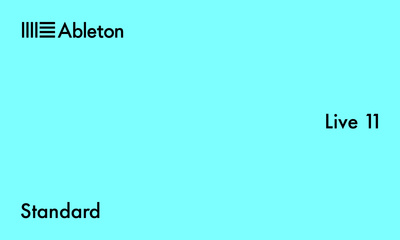
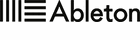

More on our Akai APC64 review
- All about Akai on Gearnews
- Akai Website
Pros and cons AKAI APC64
Pros
- standalone mode with a powerful sequencer
- 2 MIDI outs (both with the same output signal) and 8 CV outputs
- Functions like Probability and Mutate for sequencer
- 8 touch strip faders
- Scale and chord functions
- Intuitive workflow
Cons
- Integration of the step sequencer in Ableton Live is not particularly well done.
- Positioning of play, record, and stop buttons is not optimal
This post contains affiliate links and widgets. When you buy a product via our affiliate partner, we receive a small commission that helps support what we do. Don’t worry, you pay the same price. Thanks for your support!
2 responses to “Akai APC64 Review – Standalone Sequencer and Ableton Controller”
 4,5 / 5,0 |
4,5 / 5,0 | 






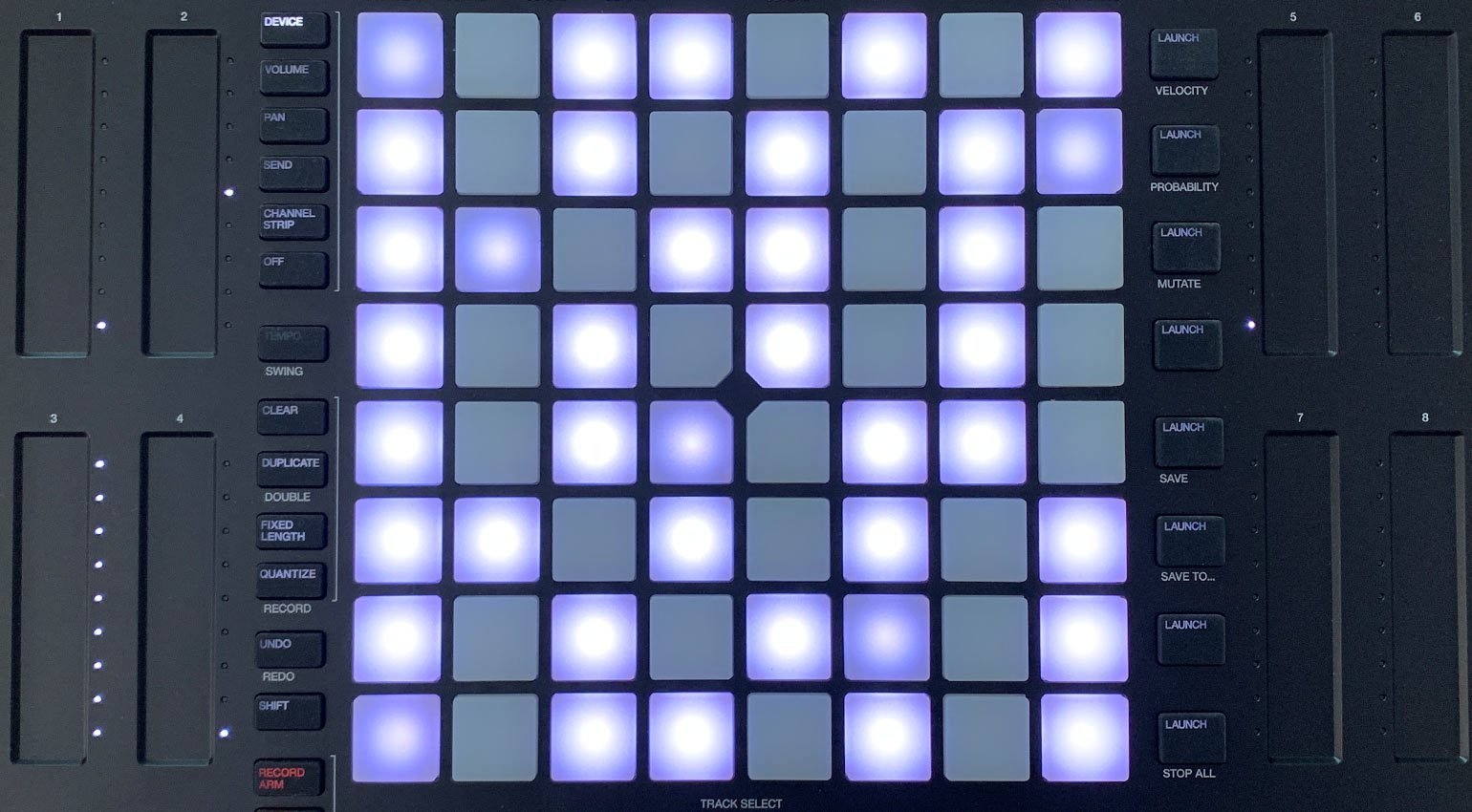
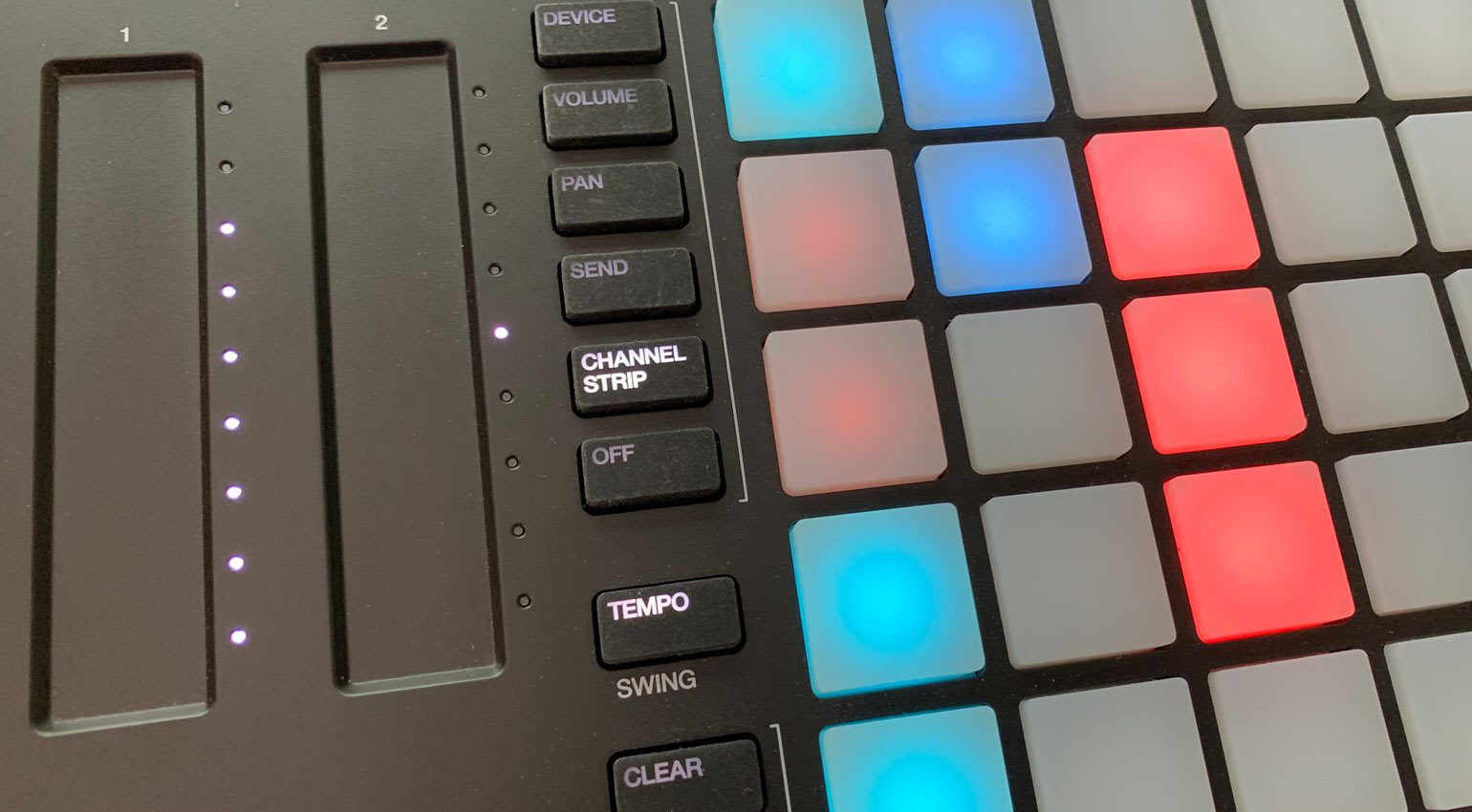
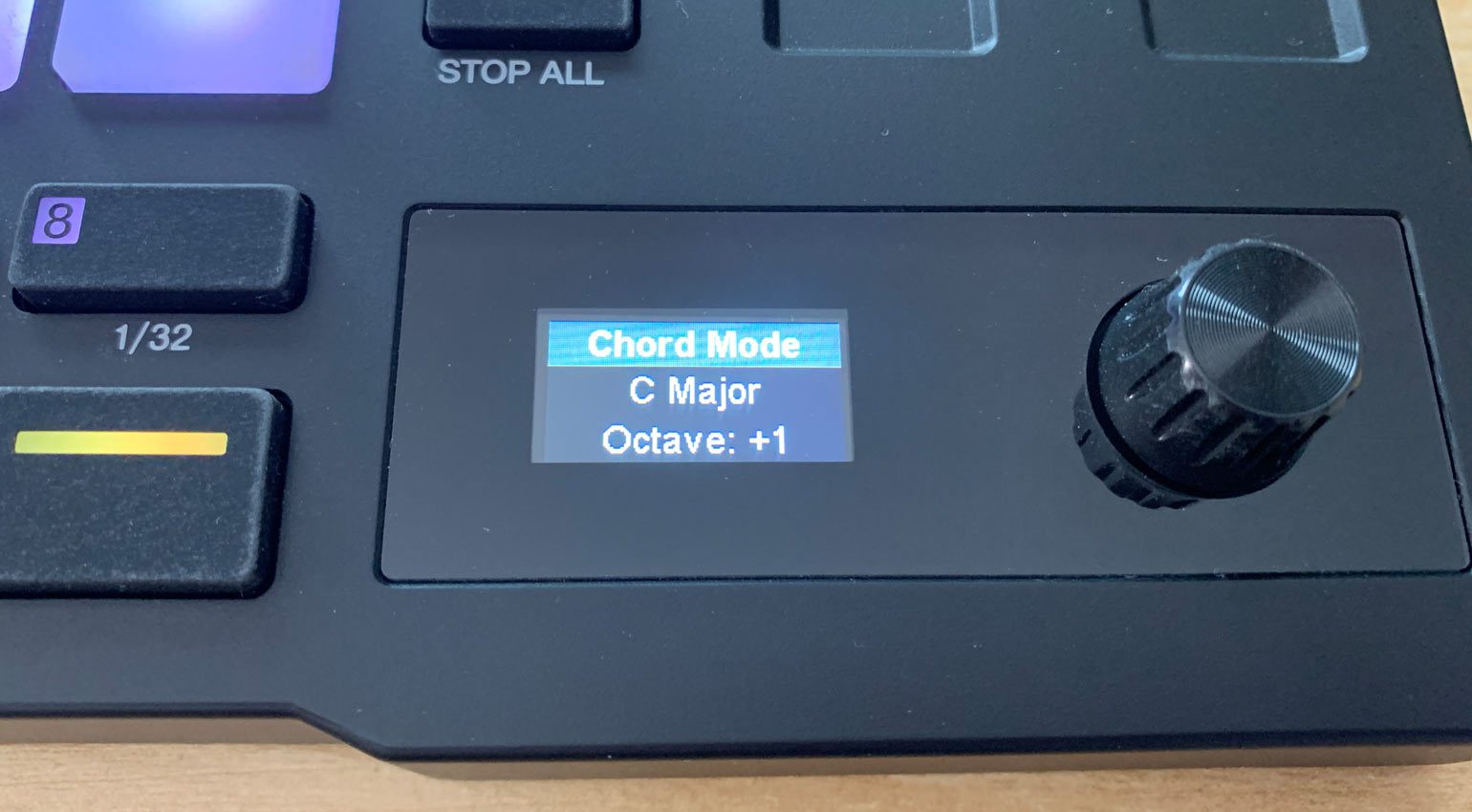
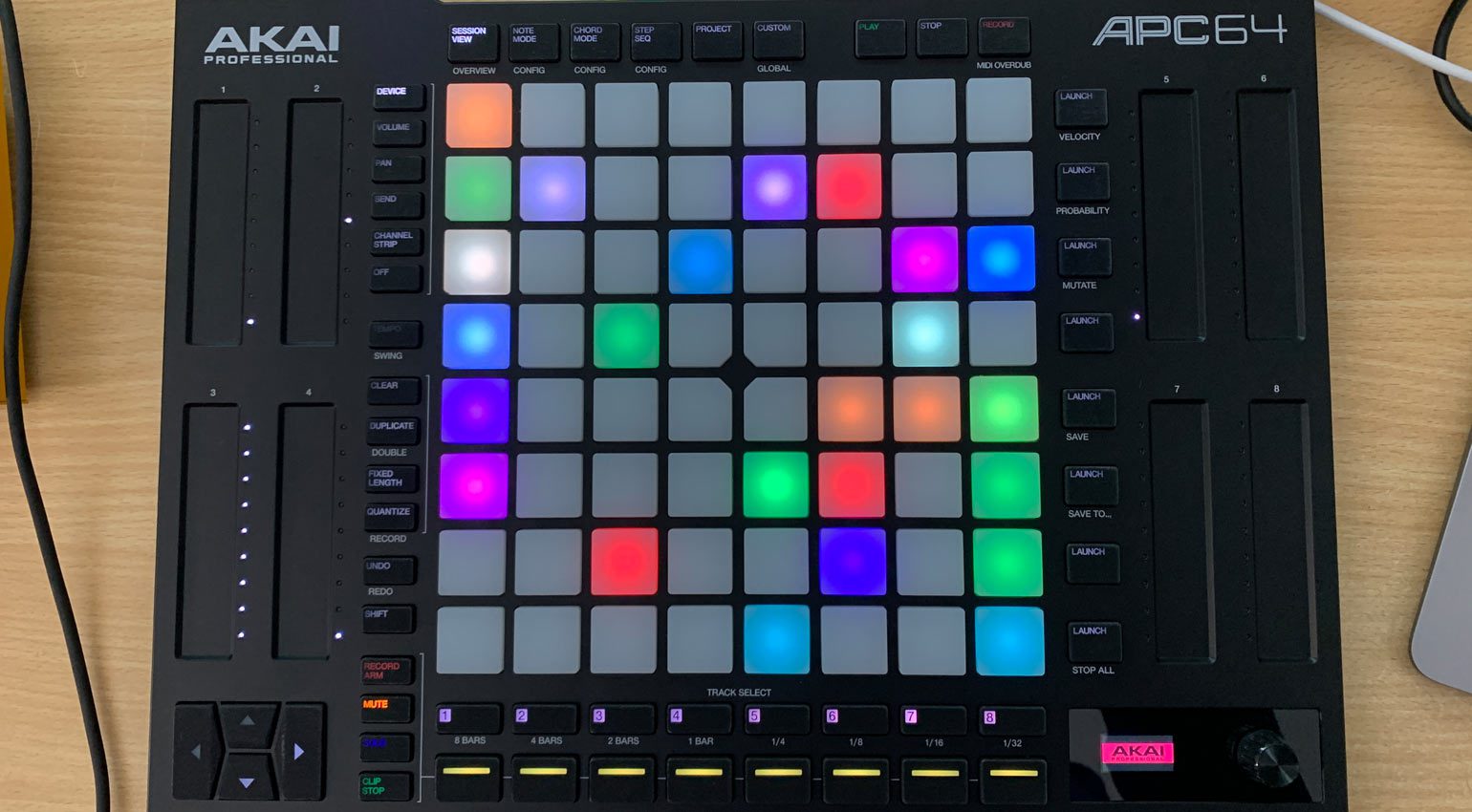










It’s like someone had a great design, got drunk and scrambled the design file putting the transport controls at the top and swapping the knobs for touch faders. Might be interesting, just not sure why just looking at it and reading the specs. More of the same with minor additional features.
Why just 8 CV outs and no trig or gate, it seems a bit half hearted, I still think my Push 2 is of much more use with Ableton tho