Customizing Your DAW Workflow: 5 Tips for Efficiency
Useful ways to improve your production workflow.
We learn about customizing your DAW workflow, discussing various ways to increase productivity in your software music production setup.
In this Article:
Customizing Your DAW Workflow
No matter which DAW system you use for music, there are always little potholes in the road of your workflow. Whether you’re browsing through endless presets and samples or trying to avoid overloading your CPU, here are a few tips to help you stay on course.
Customizing Your DAW Workflow: Defining Your System
Before you start making any adjustments to your workflow, it’s important to know exactly what that workflow is. From recording vocals to doing music composition for film or editing a podcast, each task we take on in our DAWs has a different focus and a different set of tools for its specific purpose.

In my music production setup, for example, fluidity is key. This means I need access to all my most frequently used sounds quickly, while the idea is still fresh. Whether you use software synths or drag-and-drop samples, it will speed your process up considerably if you do some pre-production library trawling to find the best sounds in each category you use.
This could entail creating specially filtered sample folders on your hard drive with quick access in the Finder Favourites bar (on Mac), or spending a few hours scrolling through the Omnisphere sound library and using the built-in rating system to single out the patches you are likely to use in your productions.
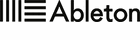
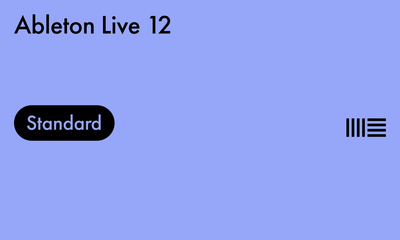
Customizing Your DAW Workflow: Templates
Creating DAW templates for different operations is one of the most effective ways to streamline your workflow. Rather than starting from a completely blank canvas, you start with all your essentials right at your fingertips. For music production, you might start with 4 or 5 of your favourite software instruments, the synths, samplers, and drum machine plugins you use to get a groove going fast.
Meanwhile, a mix engineer has no immediate need for software instruments, but having EQs and compressors on your channel inserts and effects returns preconfigured with crucial reverbs and delays is a great way to start attacking any mix. Luckily, every DAW has the capability to create templates, so there’s no excuse not to use one.
Although this may seem rudimentary at first, you’ll soon find how useful it can be to open up a ready-made sketch pad for your next musical idea or a template designed to drop a batch of stems from your latest client. You might even create more than one template, for taking on projects at different stages of the recording process.
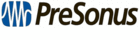

Customizing Your DAW Workflow: Sound Libraries
If you added up all the time you spent perusing presets or scouring sample libraries for that perfect kick drum, it may add up to days, weeks, or even months. Unfortunately, there is no way to tackle this problem but head-on. Sure, there are some nifty tools like XLN Audio XO, but you are still faced with a mountain of sounds to choose from every time you open your DAW.
The best way to take on this task is to see it simply as an unavoidable administrative duty that comes with the territory of making music. The more time you invest, the more time you’ll save, and you’ll become ruthlessly confident and effective at filtering through hundreds of snare and clap samples and selecting only the four or five you know you’ll actually use.
If you’re using synths or other software instruments that don’t allow you to easily label or categorize the sounds you like, saving preconfigured instrument channels in your DAW is the next best option. This way, you can always call up your most frequently used sounds quickly, and you have a system to use whenever you get a new plugin.
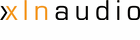
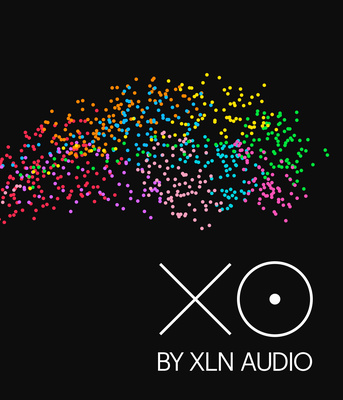
Customizing Your DAW Workflow: Managing Projects
One of the most challenging aspects of music production is staying on top of all your projects in their various stages of completion. If, like me, you only give the project an official title once the song has lyrics, this can become a rather daunting task indeed. Luckily, there are a few tricks we can use to filter through the endless heaps of song ideas and find the few that matter.
When I first started organizing and backing up my project folders regularly, there was a pattern that began to emerge. Creativity usually happens in patches, rather than consistently on an everyday basis. So, although you might come up with a new song idea each day, the good ones will generally happen on a clump of consecutive days.
For this reason, one of the most useful tools becomes the ability to sort through your projects by date. By default, your OS will sort your projects by the ones most recently modified, but you can also sort by the date they were initially created. Next, you can use the colour-coded tags to distinguish the level of urgency you feel you need to apply to each project.
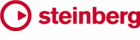

Customizing Your DAW Workflow: Being a Friend to Your CPU
Many of us don’t make music on laptops and desktop PCs that were not spec’d and bought exclusively for the task. This means your machine is likely loaded up with communication apps you use for work and a mixed bag of bloatware, leaving you with precious few resources for your music-making operations.
If you’re going to work in a more CPU-friendly way, the first thing you’ll need to start doing habitually is bouncing down tracks to audio. When your system is playing back audio rather than triggering software instruments via MIDI, it uses only a fraction of the power. This is why bouncing or freezing tracks allows you to keep expanding your project while avoiding overloading your CPU.
In addition, rendering tracks to audio makes you commit to the sounds you’ve chosen, which can mitigate some of the second-guessing that comes with being creative. You’ll know roughly how many channels of plugins your system can handle, so before you start bouncing tracks, simply save a version of the project to revert back to if needed.
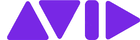
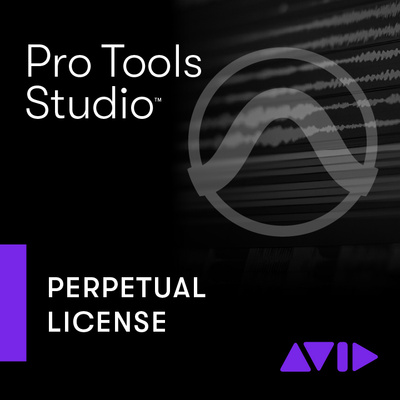
More about Customizing Your DAW Workflow:
*This article contains affiliate links to help us fund Gearnews. If you buy something through these links, we will receive a commission. Don’t worry, the price for you always stays the same. Thank you for your support!
 5,0 / 5,0 |
5,0 / 5,0 |