Novation Circuit Rhythm: The Review
News that Novation was working on a new box called Circuit Rhythm leaked out at the end of 2020, so when it was finally released in June, we knew what to expect. We took Circuit Rhythm out for a spin to see how easy the workflow is and whether this sample-based groovebox could open up a world of new beats for you.
First Impressions
Out of the box, the Novation Circuit Rhythm is a lovely piece of hardware. It’s slim, tidy and really quite beautiful. It has a weirdly textured underside, the encoders feel superb, the pads and buttons are soft and inviting, and when you plug it in it lights up smoothly and elegantly with the softest of hues and warmest of vibes. Before knowing anything about it I hit Play and was treated to a very chilled and effortlessly cool piece of music. Anyone who has played with a Novation Circuit will feel right at home but just with a little fiddling you’ll find yourself launching patterns, mixing, glitching and hanging onto that filter. This is one classy piece of kit.
The facts
Right, before we get too smoochy over the handsome box let’s make sure we know what we’re talking about.
Circuit Rhythm is a sampler designed for making beats. While the form factor and some of the functionality mirrors the original Circuit, this is about sampling rather than synthesizing. It has 8 sampler tracks that can play the included content or you can fill it full of your own samples either by SD card or by using the sample inputs. Chuck in whatever you want and start making beats and tunes. Exciting stuff.
First play
I was delighted to discover an inbuilt tutorial that appears after updating the firmware via the Components app. Once you’ve registered your device it takes you to some YouTube videos from Ricky Tinez who definitely knows what he is talking about. Unfortunately, it all sorts of trips itself up at this point because they don’t tell you how to stop the demo project from playing every time you press play. I decided to reload the Factory Pack in Components to make sure I’m running all the current content before seeking out the manual. It’s useful to have something to read because loading the Factory Pack takes about 13 minutes – good to know.
The manual is available online and on page 25 we have “Starting from Scratch” which is exactly what I need. The trick we need is to press Projects and then select an empty one. Your standard view puts the first 16 steps of your pattern along the top two rows of pads and the first pack of 16 samples along the bottom two rows. All the sample packs remain loaded and you can cycle through them with the up and down arrow keys, but the sequencing has gone and now we can go back to Ricky and the tutorials.
In the first 40 seconds, he has me recording multiple flipped samples onto the sampler tracks. Flipping samples lets you swap samples on tracks so that each step can have a different sample. Hit Record and start tapping away on the pads and the beats simply pour out of the machine. Different tracks can be selected from 1 to 8 along the top and each track is visually represented by a different colour. This is initially confusing because colour on a Circuit usually represents function but you soon get the hang of it.
Pattern recording
There are two views to worry about when recording patterns. In Sample view all the samples are laid out along the bottom 16 pads and you can trigger each one with a tap. Either select a sample and enter the steps in the 16 pads at the top or hit Record and tap away to fill the pattern. In Note view the bottom 16 pads become a single octave piano keyboard and you can record a pitched sample like it’s an instrument. It’s all monophonic, you’re not playing chords or anything. If you want chords you’ll have to sample them.
With 16 steps, 8 tracks and a bunch of Factory samples making beats, bass and melody lines is ridiculously easy. And we haven’t really scratched the surface.
Encoders
The 8 encoders are macro knobs for the track and contain tools for shaping the samples. I initially thought these were applied per sample when actually they hang over the top of the track so that any sample within that track is affected by the same parameters. This can be useful with things like tuning so that the samples all follow the same pitch within the track. It’s not so useful if you wanted to edit a sample so that it’s the same regardless of the track being used. Maybe it’s better to see them as track shapers rather than sample shapers.
In any case, you get tuning, start point, length, slope (envelope), distortion (which is deliciously crunchy) and then a high and low pass filter with resonance. All of these can be recorded as automation in the pattern simply by having the Record button on. The Master Filter is always available over the whole output with low-pass to the left and high-pass to the right.
Novation Circuit Rhythm: Sample modes
The workflow of dealing in tracks rather than samples follows through on the Sample playback modes. If you double-tap the Sample button you can choose not how a sample plays back but how the selected track deals with the playback of any samples on that track. It usually amounts to the same thing but it’s an important thing to know because if you’ve used multiple samples on one track then they will all be transformed by the Sample Mode. The options are One Shot, Gated, Loop, Reverse, Choke and then there are options for Keyboard or Slice.
There’s a single Choke group shared between the tracks where when enabled the next sound from a track in the group will mute one that’s currently playing.
Keyboard mode is the default and lets you play the last selected sample from the keyboard layout in Note mode. With Slice mode enabled you can choose to split the selected sample into 4, 8 or 16 slices so that when you go to Note mode you get those slices laid out rather than a keyboard. This is perfect for when you’ve sampled in a drum loop and want to play hits within the loop. Start and endpoints can be adjusted with the Macro knobs and if your recorded sample doesn’t quite fit in evenly with the slices then you can make adjustments to tap in where you want the slice to be. While you can change the start point and length of individual slices all the other controls like tuning, slope etc. apply to all slices.
I’m slowly getting my head around how the Novation Circuit Rhythm works. We’ve established that everything happens to the track, not the sample, but also there’s also a step where you select a sample before using it on the track. So the steps are; tap Sample and then choose your sample, then tap Note to play the sample on the keyboard or slices. To choose a different sample go back to the Sample view. And remember that any mode settings, Macro knobs, velocity and gating apply to whatever sample you’re using within a track.
Drum Pads and Note Repeat
The Drum Pads view is slightly hidden under the Sample Rec button but it’s a really cool place for banging out 8 tracks of beats and note repeats. On the bottom right you get your 8 tracks on 8 pads all coloured and looking lovely and each will play the last selected sample on that track. On the top left, there are 8 pads of various note repeat timings. Press Shift-Clear to enable the Click, tap Rec to enable recording and tap Play to set the thing running. You can now record to all 8 tracks at once. You can also bring in the Macro knobs as they brilliantly follow the colour of whatever track pad you pressed last and then affect that track.
If anything else gets complicated then this is the place to come and relax and just make some beats.
Novation Circuit Rhythm: Sampling
Right, time to sample. There’s no built-in microphone or mic input so you’ll need to go through something else if you want to sample your voice. On the back are two jack inputs for recording the output of your device, your phone, your record player, mixer or whatever it is you’re hoping to sample.
Tap the Sample Rec button to enter sampling mode and you’ll find it looks nothing like the manual or the tutorial. That’s because the Factory content fills up the entire memory so you’re going to have to delete some of those to make room for your own. The current bank of samples takes up the first 2 rows of pads. Try as I might I can’t find a way to clear more than one pad at a time. You’d think you’d at least be able to hold the Clear button and tap as many pads as you like but sadly it will only let you clear the currently selected pad.
Sampling is very easy. Select an empty slot and hit the Record button. You can set a threshold and turn monitoring on and off to help you capture at the right moment. The bottom 16 pads light up dully to represent the recording time and glow brighter as that time fills up with each pad representing 2 seconds. Hit Record to stop recording and pause while the Novation Circuit Rhythm takes a bit too long to absorb the sample into itself. Use the macro knobs 2 and 3 to trim the start and end of your sample and you can then go off and slice it, play it, reverse it or whatever you want to do with it in a track. Sampling is dead-easy and a lot of fun. You might have to do a bit of setting up to make the best use of it. You’ve got to consider connections and whether sync is important to you. There’s no sampling on the fly so the sampling happens in isolation. The alternative is to do the sampling on your computer and import it across on the SD card or via the Components software – but where’s the fun in that?
The actual amount of time you have seems to be a little bit confusing. The documentation says that you have a maximum of 32 seconds per sample slot but in my sampling it appears to be 32 seconds in total, or at least for a track which is perhaps what they mean. By Clearing one sample I found I had about 4 seconds of time for recording shown by having only 2 dully lit pads. Once I had cleared the entire bank of 16 samples I found I could sample for about 12 seconds and when I nuked the second bank of 16 I had about 24 seconds available to me. If I then record for that whole time there’s no time or space left for any other samples. While I accept that the Circuit Rhythm is designed for hits and loops rather than massive samples, the manual is a bit misleading about this. There’s also no way to check how much time is left without actually recording something. However, provided you keep your samples short or you keep the memory empty then you’re golden.
Patterns and Scenes
Each track can have up to 8 patterns with up to 32 steps. In Pattern view they get stacked vertically in two banks of 4 and you can launch them like clips in Ableton Live. You can chain them up simply by pressing a couple at a time. You can very quickly build a track and remix your patterns in any way you choose and it all drops into sync beautifully. Patterns can be grouped together into Scenes which you can access in the Mixer view. Simply select all the patterns and chains you want in your Scene and allocate them to a free slot. Then you can launch all of it from the Mixer view.
Mixer and Grid FX
Once everything is running and pumping along then dive into the Mixer view to take control of levels and effects. The first row of pads become mute buttons for each track while the Macro knobs become level or panning controls. Muting only mutes the sequence, not the samples so you can still play along.
In regular Mixer view the bottom 16 pads are for launching scenes. In the alternative Shift-Mixer view they become Grid FX which are a whole barrel of fun. They affect the output of everything that’s playing so it’s useful having the Mixer controls available in the same view. You’ve got a bunch of beat repeats, reversers, gaters, phasers and some rather delicious vinyl effects. Just hit a pad to apply the effect and you can run different types at the same time. You can spend all day in here feeling like a proper glitch-hop producer.
FX Section and Side Chains of the Novation Circuit Rhythm
In the FX view you get to play with Delay and Reverb. There are 16 delay presets and 8 reverb presets and the 8 knobs are now send controls for each track – easy.
The alternative view for the FX button is Side Chains. This lets you use the hits of one track to duck the audio level of another track. You could use a kick drum to play with the throbbing of a bassline or synth hit – that kind of thing.
I’ve covered most of the main features but there are other bits and bobs like probability, micro-steps, recording unquantised, swing and the fabulous Mutate function which messes about with your patterns, but that’s enough for now.
Novation Circuit Rhythm: Gathering our thoughts
From the get-go, Circuit Rhythm is a lot of fun to use. The Factory pack of samples is useful enough to introduce you to beat making and messing around with the performance tools. Ricky’s tutorials are ridiculously slick and sometimes baffling where he pulls off extraordinarily cool things in 40 seconds leaving you with no idea how he did that. Perhaps they are less tutorial and more inspirational videos on how cool this thing is once you’ve got the hang of it. And get the hang of it you will because it’s brilliantly simple. The simplicity does mean that there’s a lack of depth in places but only those people who make music on MPCs or Maschine would really notice. For the rest of us, it’s fun all the way.
The lack of screen or display forces you to use your ears and to explore more inventively than you would if you were scrolling through menus. You’re encouraged to play rather than edit or worry about the details.
While sampling is very easy the issues with space and length can get frustrating. It also takes the Rhythm a long time to save a sample once you’ve recorded it so it doesn’t lend itself very well to taking a bunch of loops off a spinning piece of vinyl. Although you just have to be patient.
Circuit Rhythm is a cool and enjoyable music-making machine. It’s lightweight in terms of both form and complexity which makes it easy to get into and gives you a fast route to enjoyable beat making. It has a rechargeable battery inside so you can take it on the bus, sample loops from your phone and have a really good time. It’s not trying to be a serious sampling workstation but if you want something fun and accessible that has a relaxed and easy vibe then this knocks it out of the park.


More information from Novation
Video
You are currently viewing a placeholder content from YouTube. To access the actual content, click the button below. Please note that doing so will share data with third-party providers.
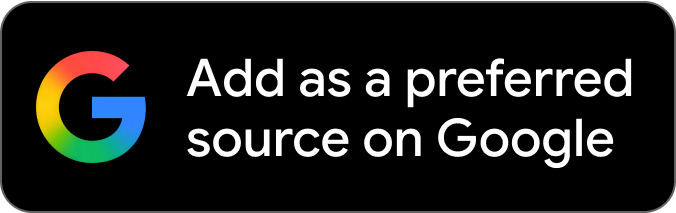
 4,6 / 5,0 |
4,6 / 5,0 |